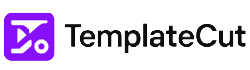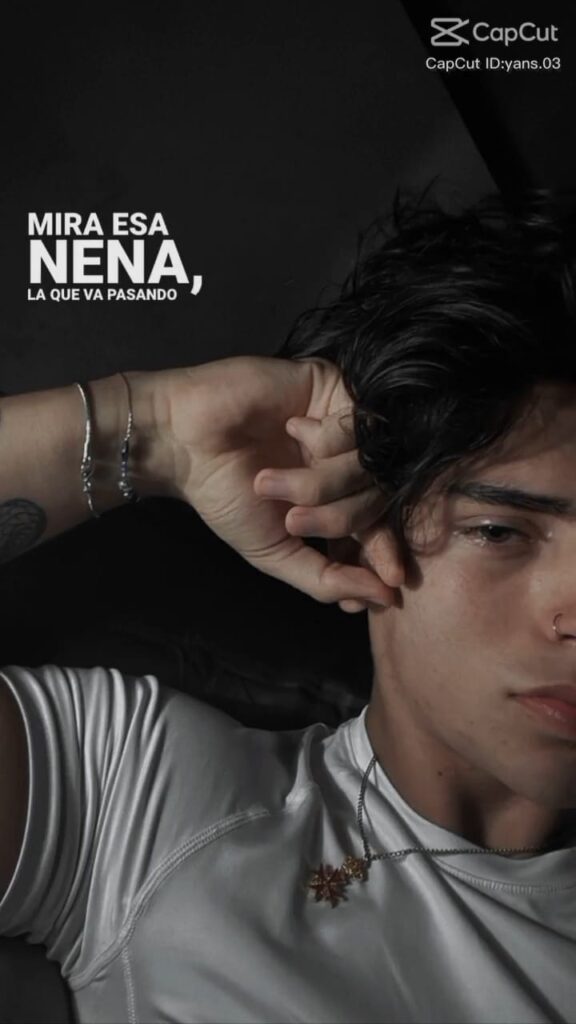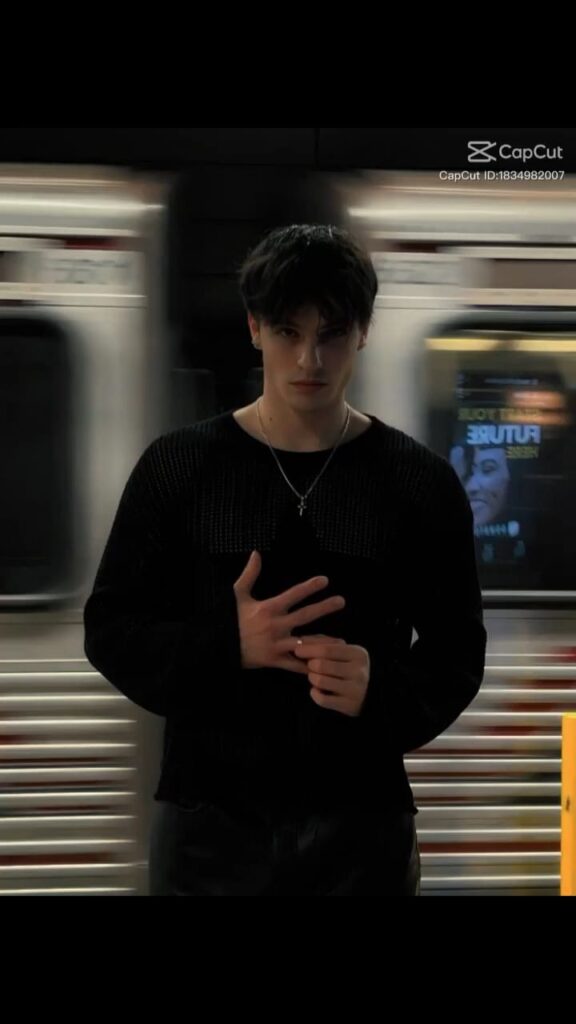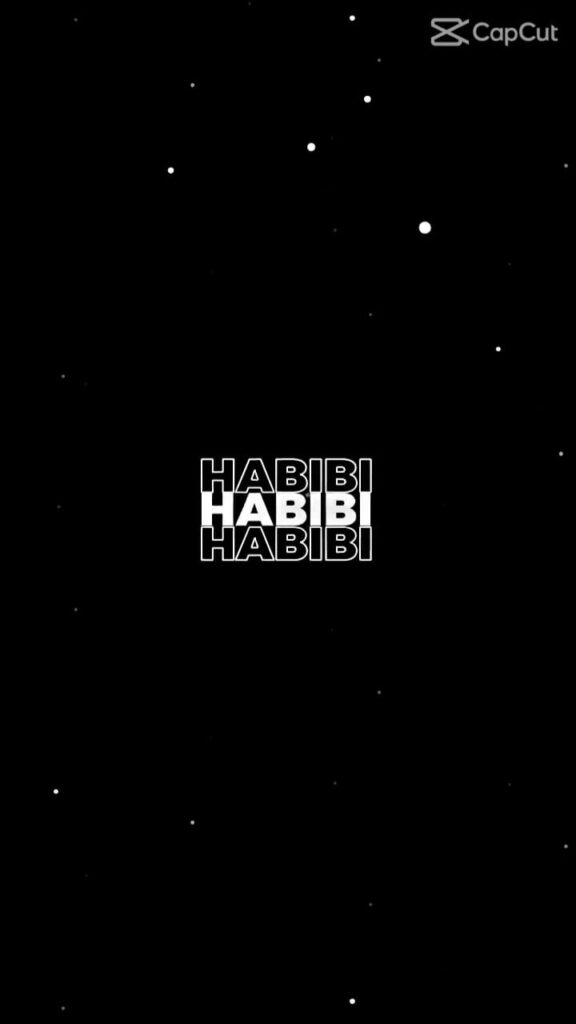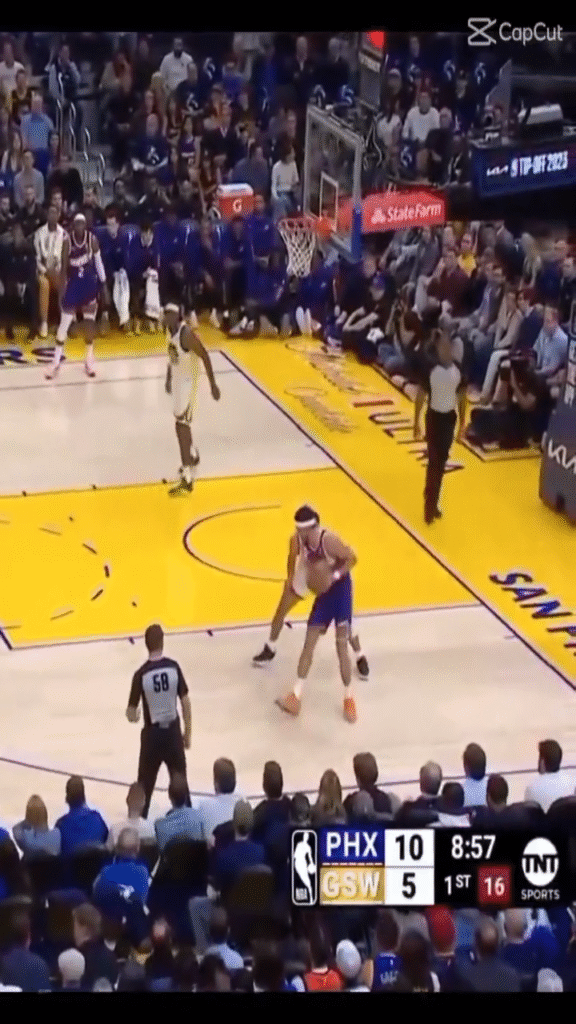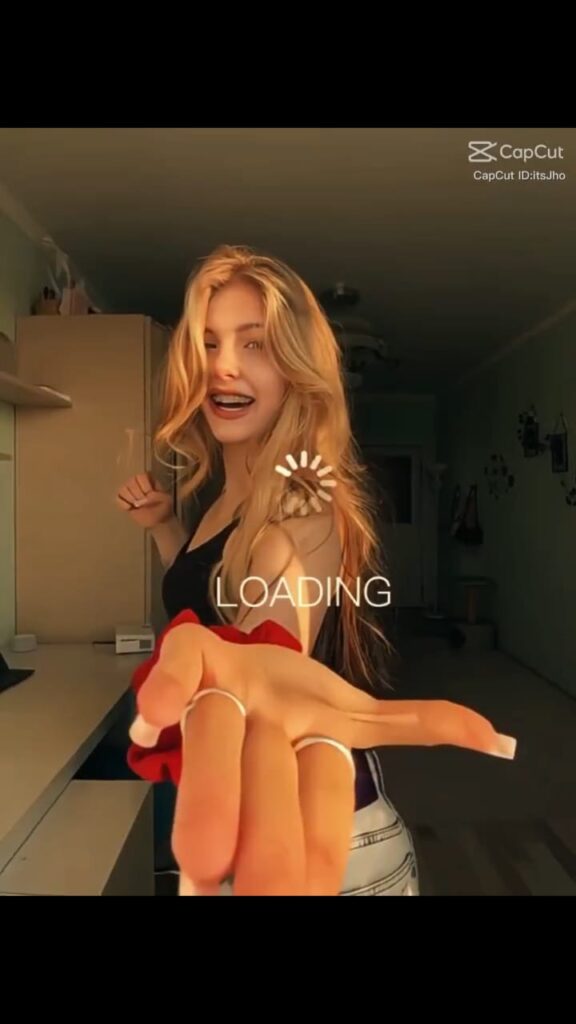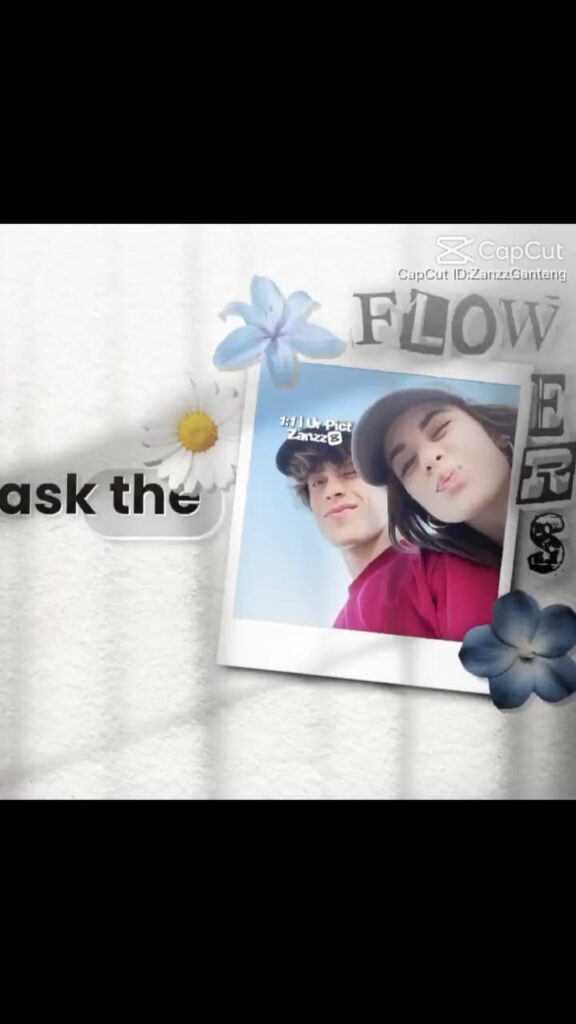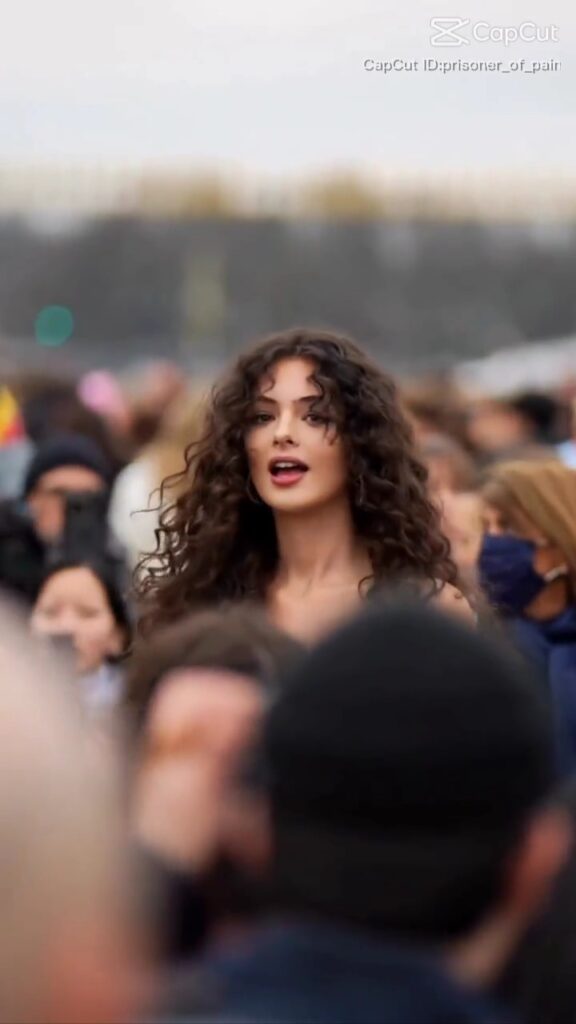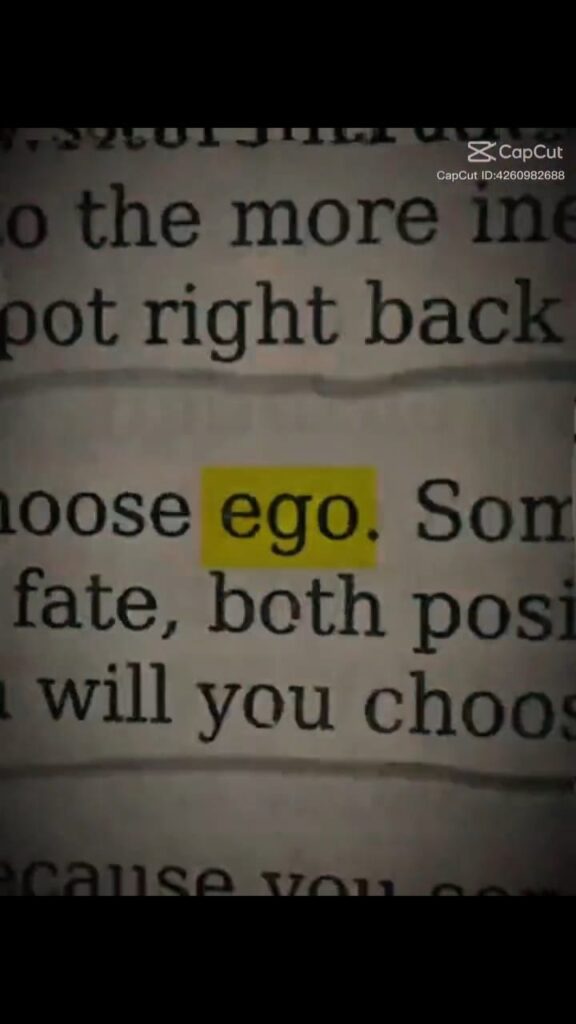Trending CapCut Templates for TikTok, Reels & Shorts
Discover viral editing styles, aesthetic reels, and unique video templates. Whether you’re creating content for TikTok, Instagram, or YouTube Shorts, we provide ready-to-use CapCut links, previews, and step-by-step guides to help you edit effortlessly. Stay ahead of trends and make your videos go viral with TemplateCut!
Trending Templates
Clima Lindo CapCut Template
Peligrosa CapCut Template 2025
Shake It To The Max CapCut Template
One Dance CapCut Template
We Want Some CapCut Template 2025
Girl You Loud CapCut Template 2025
Latest CapCut Templates
Car Lovers Slow Motion CapCut Template
Best Football CapCut Templates Featuring Messi and Ronaldo
Clima Lindo CapCut Template
Peligrosa CapCut Template 2025
Shake It To The Max CapCut Template
Top Football CapCut Templates to Create Stunning Soccer Videos
Habibi CapCut Template
Discover The Top 10 UFC CapCut Templates
One Dance CapCut Template
Top 10 NBA CapCut Templates
Top 10 NFL CapCut Templates
We Want Some CapCut Template 2025
Girl You Loud CapCut Template 2025
Y NO TE VOY A NEGAR CapCut Template 2025
Bloodline CapCut Template 2025
La Mama De La Lama – Trending CapCut Template 2025
Pretty Little Baby – Trending CapCut Template 2025
CapCut Velocity Template 2025
Ego CapCut Template 2025
Stereo Love CapCut Templates 2025
What Are CapCut Templates?
Looking to create stunning videos without spending hours editing? CapCut templates are a game-changer. Whether you’re an iPhone or Android user, using video templates in CapCut is incredibly simple and effective. In this beginner-friendly guide, you’ll learn exactly how to find, edit, and export a CapCut video using free templates—perfect for TikTok, Instagram Reels, YouTube Shorts, and more!
CapCut templates are pre-made video structures created by other users or CapCut itself. They come with transitions, timing, effects, and audio—all you need to do is replace the media with your own photos or clips. Think of it as “fill-in-the-blanks” for video editing.
Where to Find CapCut Templates
You can find templates in two main ways:
- Inside the CapCut App: Open the CapCut app, go to the homepage, and tap the Templates icon at the bottom. From here, explore trending, seasonal, or niche templates (e.g., birthday, vlog, mini vlog, business).
- From TikTok: While scrolling on TikTok, if you notice a video labeled “CapCut • [Template Name]” at the bottom, that means it’s made using a template. Tap it, and you’ll be redirected to edit it in CapCut.
- From TemplateCut.com (Recommended):
If you want handpicked, viral-ready CapCut templates organized by theme — like Trending Templates — you can explore our dedicated sections on TemplateCut.com. We update our site daily so you always get the newest and most popular options without endless searching.
How to Use a CapCut Template (Step-by-Step)
Here’s how to create a personalized video in just minutes:
- Open CapCut and Go to Templates
Launch the app and tap on the “Templates” button on the bottom bar. - Search for a Template
Use the search bar to find templates based on your theme—like “mini vlog,” “travel,” or “birthday.” - Or, on Our Website, browse any template you like (trending, mini vlog, aesthetic), and click the “Use Template in CapCut” button. It will open directly in your app.
- Preview and Select
Tap on a template to preview it. Once you find one you like, click Use Template. - Add Your Media
The template will show blank slots (e.g., 11 photos or videos). Tap each to add your content from your phone’s gallery. Pro Tip: Create a special album with your favorite content for quick selection during edits. - Adjust Clips
After adding media, you can:- Crop the video
- Select which part of a video to display
- Mute or adjust the volume
- Replace any clip if needed
- Customize the Text
Tap the pencil icon to edit any text. You can change fonts, position, size, and what the text says. - Audio Settings
Most templates come with perfectly synced audio. It’s best to stick with the provided track to maintain timing. Some templates allow audio changes, but not all. - Export the Video
Once you’re satisfied, press Export. Always select the highest quality (1080p or higher). - Avoid Watermarks
Export without the CapCut watermark for better performance on social platforms. If you post to TikTok directly, you can save the video first and then upload it manually. - Post or Save for Later
Share instantly or save it to your drafts for future posting.
Is CapCut Free?
Yes, CapCut offers both a free and Pro version. For most users, the free version is more than enough to create professional-looking videos. All the features described above are available for free.
Final Thoughts
CapCut templates make video editing fast, fun, and accessible for everyone. With just a few taps, you can turn your photos and clips into stunning, share-worthy content. Whether you’re creating personal vlogs or promoting a product, there’s a template waiting to help you shine.
Start exploring CapCut templates today and see how easy content creation can be!